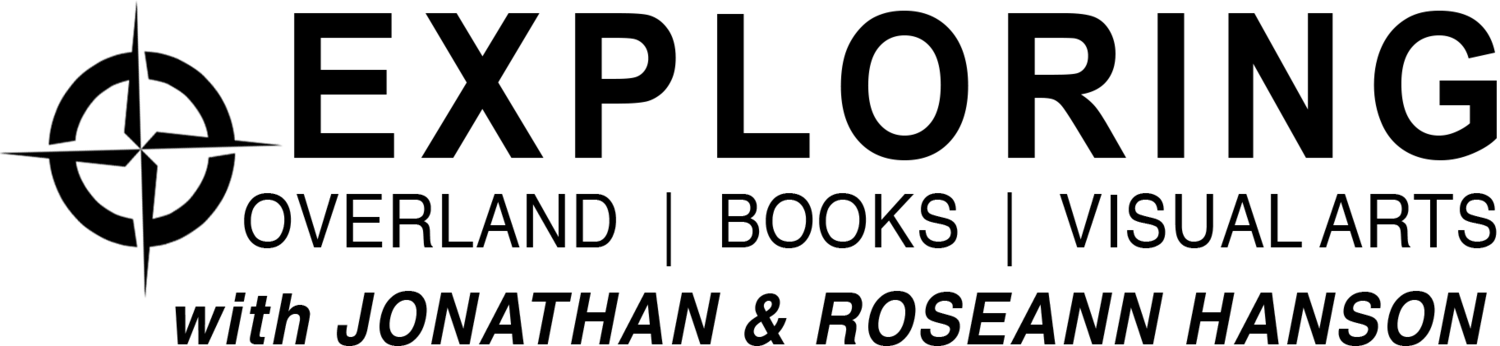I really love John Muir Laws’ “3-D” landscape cubes — in which you envision taking a giant cutter and pulling a cube out of a landscape, showing the sliced edges and details such as soil and creeks and roots (see here and here for examples). Laws details them in his wonderful book The Laws Guide to Nature Drawing and Journaling.
But I struggled with doing these complex drawings “live” in the field. Where to place the cube, how to envision placing the elements correctly. I always drew mine from photos, then actually printed them and sketched the cube over the photo, or used Photoshop to put a cube over the digital photo.
Earlier this month I introduced the new clear Perspex Palette-Easel (with magnet strip) and now I have the perfect tool to make all the cubes I want! Here’s a recent one I drew in the field, in southern Arizona’s Dragoon Mountains, showing the step-by-step. The whole thing, including watercolor, took about 40 minutes.
Start by drawing a cube shape in your notebook:
Then, draw or trace the same shape on your palette with the dry-erase marker. It’s important that they are the same proportions, so that’s why I just traced mine:
Now, hold the palette at arms-length in front of you, closing one eye, and trying it on different views.
I wanted to include some boulders “spilling” off one side, and show the grassland and trees and roots as part of the “slice,” so I settled on this view of part of the hillside.
Hint: hold the palette with your thumb on the lower corner; mark a tree or rock that is right at or behind the thumb and use that marker to anchor the palette each time you hold it up. You need to be able to get the same view each time you lift up the palette to study the scene as you draw the landscape on your paper, in pencil:
It may take several tries to get everything placed where you want it. I started with the “back” of the cube, sketching the far hillside and then then nearer rocky slope with the spires, then moved to the “front” where I sketched the slope (had to do it twice to get it right), with the edge of the grassland where I wanted the “slice” into the earth. Then the boulders spilling off the right, and then finally the details on the left, completing the landscape by bridging the front and back of the scenes.
Hint: don’t get too detailed, this is a “landscapito” sketch, so keep it loose and fun.
Next: carefully ink the drawing. Remember NOT to ink in the cube lines in the center, just along the bottom and sides, stopping where any landscape detail ends and the sky begins.
Note that I inked the lower right “corner” of the grassland slice, and added the moon above.
Once the ink is dry, erase the pencil lines with a kneaded eraser (which won’t leave eraser-bits all over the paper).
And now the fun part, add watercolor!
Don’t forget to make the details that are farther away (like the hill in the background) less distinct (I used a warm blue and darker blue-greens to push it back).
If you want to try this unique and fun way to represent a landscape, you can order your own Clear Perspex Palette-Easel with Magnet strip here.
Enjoy!
You can also try the 3D cube view on nearby subjects. This is a slice into a large boulder at Tohono Chul Park in Tucson. I used the perspex palette-easel to isolate the view, and then made sure to include the ground underneath and a little rodent burrow and plant roots.